Customize a view
As covered in our Create a view guide, any Endgame user can create their own personal views. Below we'll cover all the customizations available to your views or views that have been shared with you.
Adjust filters
To add filters, click "+ Add Filter" and select the field you'd like to filter by. Any user is able to modify filters, although only users with Editor or Owner permission for the view are able to save the changes.
Adjust columns
To customize columns, click the gear icon to the left of the column headings. You can re-arrange columns by dragging them up and down. Some fields have additional rendering options (e.g. customize time period range). These fields will have a gear icon next to their name. Click the gear icon to adjust the options. Remove a column by clicking the minus (-) icon.
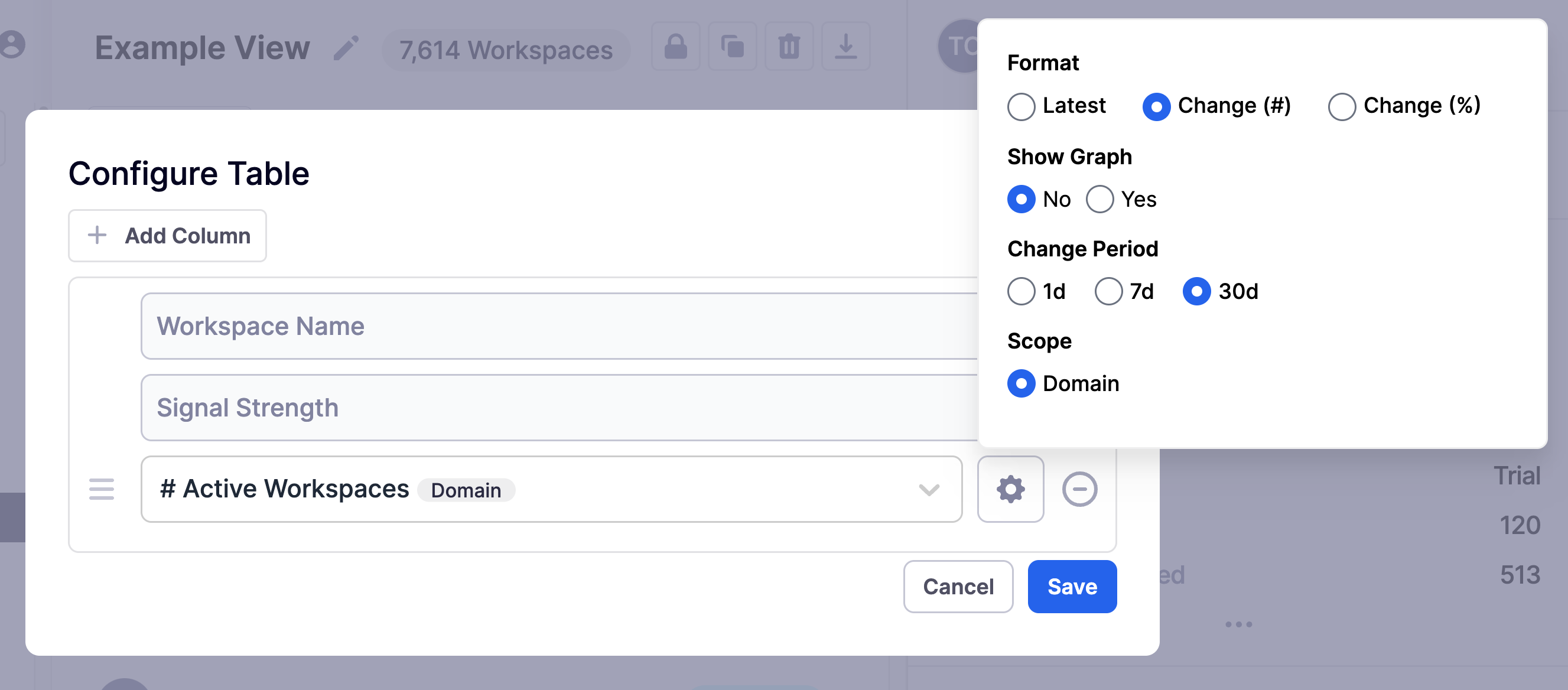
Adjust right sidebar fields
To customize which fields show in the right sidebar, click the gear icon to the left of the Data heading. You can re-arrange columns by dragging them up and down. Some fields have additional rendering options (e.g. customize time period range). These fields will have a gear icon next to their name. Click the gear icon to adjust the options. Remove a column by clicking the minus (-) icon.
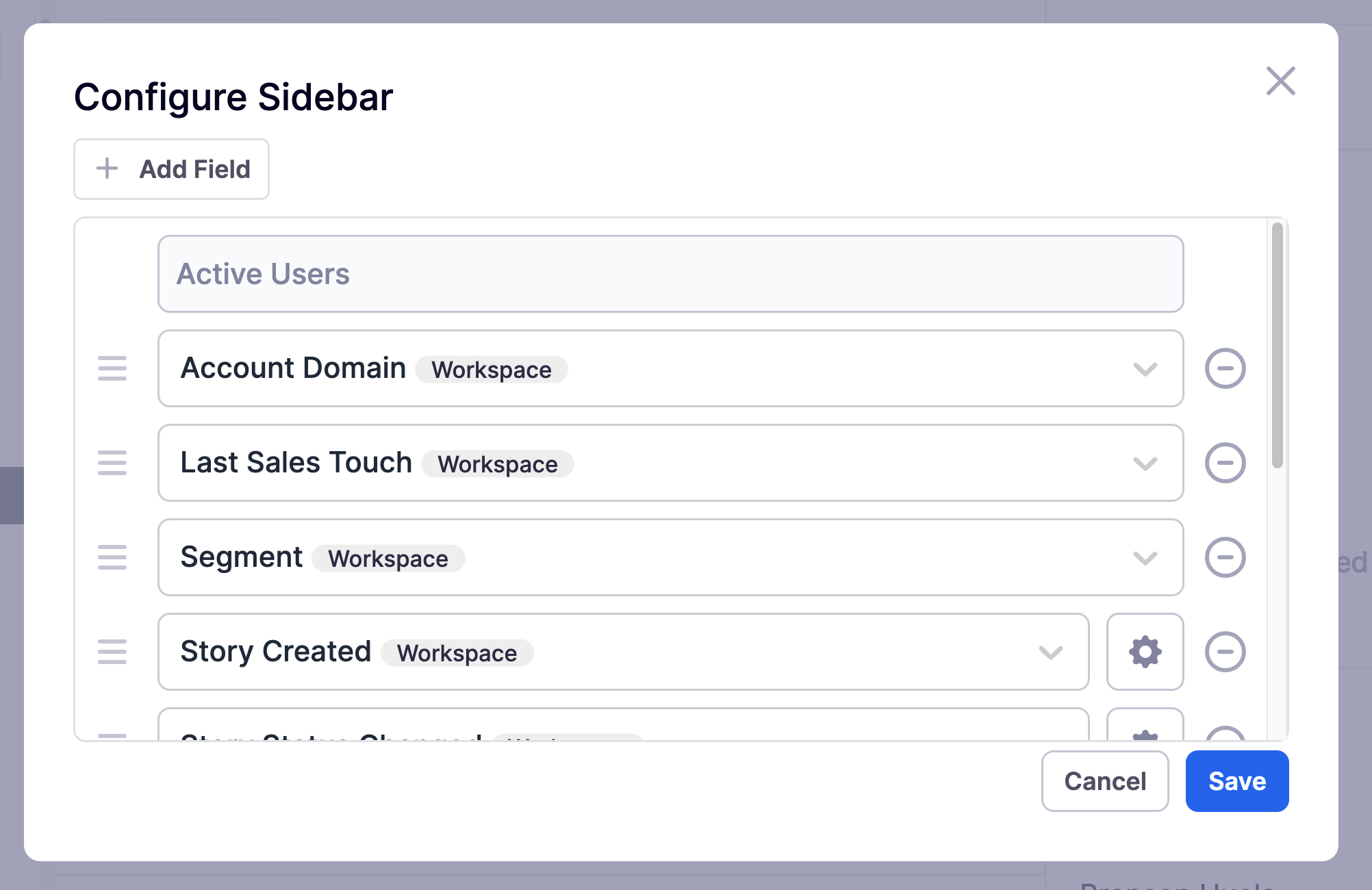
Manage view permissions
To manage who has access to this view (and whether the access is read-only or editor), click the lock icon to the right of the view's name at the top of the screen. You can individually manage user permissions or toggle 'Share with everyone' to make everyone a viewer.
Duplicate a view
Any user with at least read-only access to a view can duplicate or clone the view into their personal views. Once duplicated, you'll have full access to the duplicate view to make and save adjustments on your copy.
To duplicate a view, click the duplicate icon to the right of the view's name at the top of the screen. You'll be prompted to give the duplicated view a name, which you can always change later. Duplicating a view will not impact the original source view in any way, so feel free to make duplicates and experiment.
Delete view
To delete a view, click the trash can icon to the right of the view's name at the top of the screen.
Deleting a view is instant and permanent. The Endgame team is not able to access or restore deleted views.
Download CSV
To download a CSV export of the view, click the download icon to the right of the view's name at the top of the screen. The number of rows exported will be limited to 1,000 rows. If you need more, please contact us and let us know.